In order to do add the floating, fixed social bookmarking and sharing plugin to your blogger site,
- Log in to your blogger account
- Click on Layout and select Add a Gadget
- Add an HTML/Javascript gaadget
- Paste the code below into the gadget and save it
Paste this code into the gadget
<!-- floating page sharers Start -->
<style>
#pageshare {position:fixed; bottom:15%; margin-left:-71px; float:left; border-radius:5px;-moz-border-radius:5px;-webkit-border-radius:5px;background-color:#fff;padding:0 0 2px 0;z-index:10;}
#pageshare .sbutton {float:left;clear:both;margin:5px 5px 0 5px;}
.fb_share_count_top {width:48px !important;}
.fb_share_count_top, .fb_share_count_inner {-moz-border-radius:3px;-webkit-border-radius:3px;}
.FBConnectButton_Small, .FBConnectButton_RTL_Small {width:49px !important; -moz-border-radius:3px;/*bs-fsmsb*/-webkit-border-radius:3px;}
.FBConnectButton_Small .FBConnectButton_Text {padding:2px 2px 3px !important;-moz-border-radius:3px;-webkit-border-radius:3px;font-size:8px;}
</style>
<div id='pageshare' title="Get this from amazingeworld.com">
<div class='sbutton' id='fb'>
<a name="fb_share" type="box_count" href="http://www.facebook.com/sharer.php">Share</a><script src="http://static.ak.fbcdn.net/connect.php/js/FB.Share" type="text/javascript"></script>
</div>
<div class='sbutton' id='rt'>
<script src="http://tweetmeme.com/i/scripts/button.js" type='text/javascript'></script>
</div>
<div class='sbutton' id='digg' style='margin-left:3px;width:48px'>
<script src='http://widgets.digg.com/buttons.js' type='text/javascript'></script>
<a class="DiggThisButton DiggMedium"></a>
</div>
<div class='sbutton' id='gplusone'>
<script type="text/javascript" src="http://apis.google.com/js/plusone.js"></script>
<g:plusone size="tall"></g:plusone>
</a></div>
<div style="clear: both;font-size: 9px;text-align:center;"><a href="http://www.amazingeworld.com/2011/06/how-to-add-floating-social-media.html">Get this</a></div>
</div>
<!-- floating page sharers End -->
#pageshare {position:fixed; bottom:15%; margin-left:-71px; float:left; border-
Tweak the -71 value to change the left position
How to make it appear only in posts:
- Click on Template
- Click Edit HTML
- Find this code or the nearest. It varies sometimes with the template you are using
</b:if>
<b:include data='post' name='postQuickEdit'/>
</div>
- Paste the code you pasted in the gadget anywhere after those lines of code
- Click on save template and check if it works


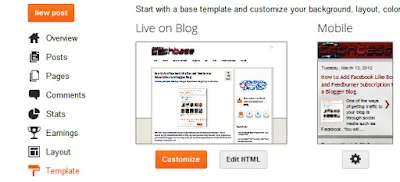
2 comments:
HOw can I hide this on the home page n show it only on internal pages?
Hi Bhavika, i have edited the post so it should be clearer now
Post a Comment
Post your comment or feedback