It is no longer news that you can use your phone to connect to the internet either through Bluetooth or your phone's data cable.
For years now, I have always used my phone to connect to the internet and I love using it because for me it is very convenient. All I get to do is power on the Bluetooth on both devices and with a couple clicks I'm connected.
I believe that many Nokia users who also use their mobile phones to connect to the internet make use of PC Suite and I'm sure that some might believe that you cannot be successful doing that if you don't have the PC Suite software. It's easy to do if you follow the simple steps below.
This tutorial is for Windows 7 users.Steps to Connect to the Internet Via Bluetooth Without using Nokia PC Suite
- Power on your phone's Bluetooth
- Right-click on the Bluetooth icon from the Task bar
- Select your phone from the Add device dialog box
- Windows will initiate a paring; Enter the pairing code
- Wait a moment for Windows to install the phone's Bluetooth features such as Dial up Networking, FTP, etc
- After your device has been successfully installed, right-click on your Bluetooth icon and select Show Bluetooth Devices
- Now right-click on your phone from the Bluetooth device list and select create dial-up connection
- Now select the appropriate option. It should be something like Standard Modem over Bluetooth Link#2
- Now Enter your provider's connection information. At this stage, all you need to know is the user name and password. The Dial up number is always *99#
- MTN details: Dial up Number: *99# | Username/Password: web
- Give it any name you want and click Connect
- You should now see this:
- If your configuration is ok you should then get this:
- If you see the image above, your configuration is correct and you can now click Close or click Browse the Internet now to open up your default browser
- If you could not get to this stage, you probably did not select the correct option from the 3rd image above. So go back and retry till you get it.
Your computer is now connected and the new configuration has now been automatically profiled by Windows.
You may now connect and disconnect anytime by clicking the network icon on your Windows task bar and connecting using the desired connection profile.
How to Delete the Connection Profile
- Right-click on the network icon and click Open Network and Sharing Center
- Click Internet Options
- Click Connection Settings, select the profile you don't want anymore and click Remove to delete it
Subscribe via RSS or Subscribe by Email.
Like TechBase on Facebook

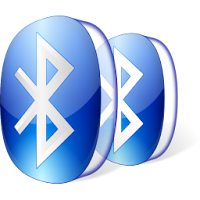

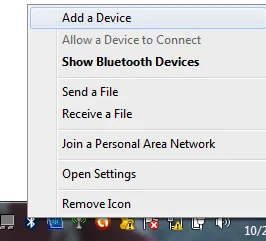


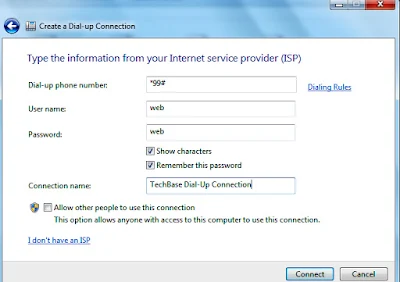
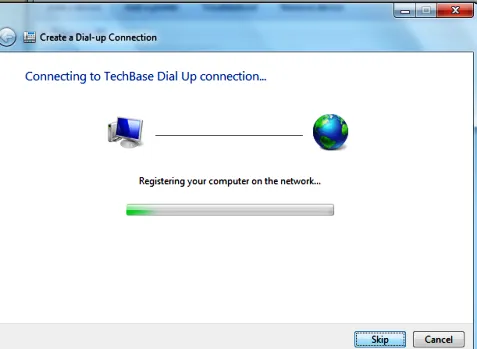



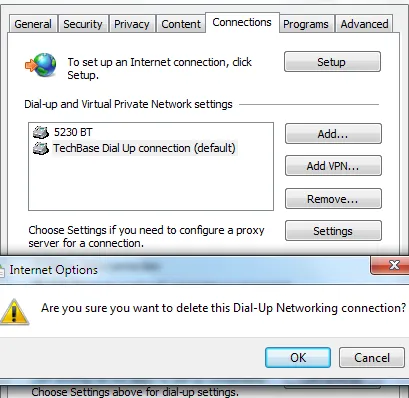
0 comments:
Post a Comment
Post your comment or feedback