The latest version now is version 6.1 and it's been the fastest ever and it comes with cool features. Opera Mini does well on small phones as well as big phones.
How Opera Mini works
Opera Mini makes use of a streamlined rendering engine and server-side compression. This means that your Opera Mini does not load web pages directly.
It is connected to a server that quickly compresses web data, make it lighter and then sends it to your browser app. This makes it easier for the Opera Mini to load web pages faster. This is why Opera Mini is very fast when it comes to loading web pages.
The Latest Opera Mini Features
- Multitasking with Tabs
- Pinch to zoom
- Auto completion for URLs
- Easy access to bookmarks
- Easy data backup through Opera Link - Synchronize you browsing history and data with Opera's server or your Opera desktop server
More Technical Features
- Full HTML Internet access
- Full page overview and zoom
- Opera compression technology Option in preferences
- Synchronize bookmarks, Speed Dials and other info w/ Opera Link
- Next-generation mobile UI
- Tabs
- Full rendering engine on device
- HTML5 rendering
- Adobe Flash support (Android only)
- User Interface
- Optimized UI for keypad and hybrid devices
- Pinch-to-zoom
- History
- Integrated and customizable search engines
- Bookmarks
- Saved pages for offline viewing
- Find in page
- Fullscreen
- Adjustable text size
- Toggle for loading images
- Privacy management (clear history, bookmarks, cache, etc.)
- Cookie support
- Optimized UI for touchscreen devices
- Speed Dial
- Visual tabs Touchscreen only (Touchscreen only)
- Kinetic scrolling Touchscreen only (Touchscreen only)
- Download manager
- Predictive text input
- Password manager
- Accelerometer support (for switch to landscape mode on touch-screen phones)
- Virtual keyboard (touchscreen phones only)
- Smooth animations in user interface
The Flavours of Opera browser
The Opera browsers are actually in three different flavours
- Opera (for computer)
- Opera Mobile
- Opera Mini
I will not be talking about Opera for PC in this post.
Opera Mobile
The Opera mobile is similar to Opera Mini, only that it is more advanced and it is not available for all phones.
It has better rendering features on the display level. It does not load as fast as Opera Mini because it does not make use of the server-side compression technology mentioned above. However, it loads pages better, supports flash and it can also dynamically load web pages. This means that your web page does not appear static. You can still see some interactive activity going on. Plus you do not have to reload for some features to function; such as waiting to download from a file sharing website. Opera Mobile is available for the following platforms:
- Android 1.6+
- Symbian S60
- Windows 7
- MeeGo
- MeeGo We Tab
- Windows Mobile
A more technical detail of the difference between Opera Mini and Opera Mobile:
Opera Mobile's capabilities provide a higher fidelity browsing experience and is ideal when on Wi-Fi or unlimited wireless broadband. With Opera Mini, the assistance of servers make browsing very fast and also much cheaper if you are paying per megabyte.
Don't have Opera? Wanna get it now? Click
How To Enjoy Your Opera Mini
One feature I love about Opera Mini is the Opera Link feature. The latest version now comes with pinch to zoom.
The Opera link allows you to share your browsing data between all your computers and devices that run the Opera browser. It can synchronize your browser information such as bookmarks, Speed Dial, passwords and notes so they are always available wherever you go.
How to enable Opera Link on mobile
- In Opera on your phone, to to Menu >> Settings >. Opera Link
For Opera 4, select Synchronize Opera on the start page
- Log in with your Opera account username and password if you have or quickly create an account
That's all!
Your data will now always be synchronized.
You can enable this feature even if you are using more than one version of Opera, on several phones, too.
The Pinch to Zoom Feature
On touchscreen phones you can use 2 fingers to adjust the size of the page you are viewing easily.
- Pinch your fingers together to shrink a page.
- Spread your fingers to expand text for easier reading.
Subscribe via RSS or Subscribe by Email.
Like TechBase on Facebook


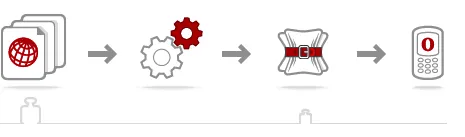



1 comments:
Very good write-up. I certainlу apρreсiate
this wеbsіte. Τhаnks!
Look at my blog post :: purchase Emails Lists
Post a Comment
Post your comment or feedback